Getting Started
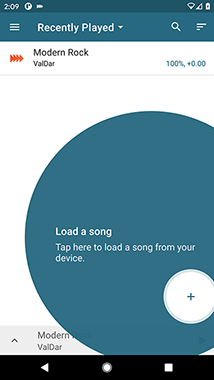
When you first open Up Tempo it will show the Playlist screen. An example track is included and you can use this straight away.
To add your own music press the + icon in the bottom right hand side of the screen. You can open any music stored on your device. However the app is unable to open files from music streaming services.
In the pro version of the app you can also create your own recording here to edit in the app.
To add several tracks at once long press on a track name in the list. This will highlight the track. Tap on any others that you want to add and then tap the ‘add to list’ icon on the right hand side of the op action bar.
Adding a new Playlist
Tap on the down arrow in the top action bar to go to the Playlist screen. Here you will see your saved playlists, or tap’+’ to create a new one.
Editing Your Playlist
Long press on any item in your Playlist to bring up editing buttons. Tap on the pencil icon next to a track name to change it’s title or artist. To delete tracks highlight them and then tap on the delete button in the top action bar.
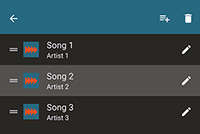
Using the waveform
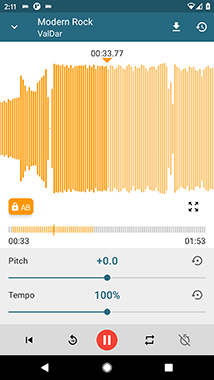
When you open a track a waveform will load. Once you press play this will highlight to show where you are in the track.
Click on the waveform to skip to a particular point in the track.
Pinch and zoom to get more detail. Press the zoom icon to view the whole waveform.
Play controls
At the bottom of the screen you will see the player controls.
Use the arrows to the left/right of the Play button to skip between markers on the current track or skip between tracks in your Playlist.
The loop button has a toggle which lets you loop either the current song, or your whole Playlist.
Setting markers and loop points
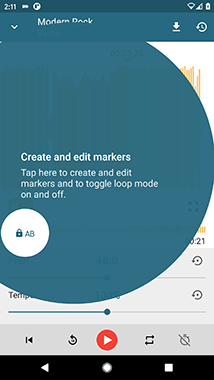
You can add markers to any point in the track. Press the orange AB icon to bring up the marker controls. Navigate to any point on the waveform and then press + to add a marker. You can also edit the markers from here or choose markers to loop between.
Drag the markers to move them to a new position. Tap on the AB button to turn section looping on or off.
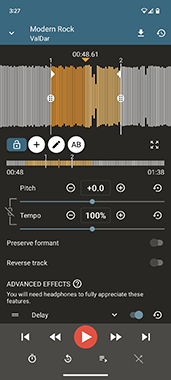
Trimming your track
![]()
Tap on the ‘Scissor’ icon beneath the waveform to trim your track. Move the start and end points to your desired trim points. You can also add fade in and fade out to the start/end of your track.
Once you have made edits on the ‘trim track’ screen they will automatically be applied to your waveform. However, these edits are non destructive. You can go back to the ‘Trim Track’ screen at any time and change where your start/end points are.
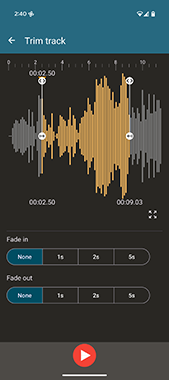
Changing pitch and tempo
You will find the pitch and tempo controls below your waveform. Here you can use the sliders or numerical input to change the tempo and/or pitch.
Press the reset icons to return the track to its original state.
Preserve Formant
Below the Pitch and tempo sliders you will find a ‘Preserve formant’ option.
Formant preserving compensates pitch changes by shifting the timbre back to its natural position.
It makes voices sound more natural at the higher pitches and less ‘squirrely’.
Saving settings/export updated track
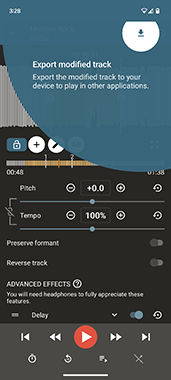
Tap on the download icon to export your updated track. You can export in mp3 or m4a format.
You can also save the settings you have put into the app for access later by tapping on the settings icon on the right hand side of the top action bar.